Social Proof MVT
A/B Testing can be performed for social proof using the Social Proof MVT to compare Social Proof On versus Social Proof Off. The control is based on whether the social proof is enabled or disabled for the site.
Prerequisite
Disable social proof for the site before creating a Social Proof MVT. For more information about enabling or disabling social proof for the site, see Enabling/Disabling Social Proof for the Site.
Creating Social Proof MVT
Step by step instructions to help you create new Multivariate Tests (MVTs).
-
On the Omnichannel Personalization dashboard, go to Optimization > MVT.

On the Multivariate Tests page, the list of active and future tests are displayed.

-
From the drop-down list on the upper left, select the type of test you want to create, then click Create Test.

-
Give your test a name and a description that will let other users understand what the test is doing. Neither of these will be visible to the customer.
-
Specify the Start Date of the test. This is the date when the test will become active on the website.
-
The End Date can be specified, or you can click the box beside No End Date.
Note: Once a test has begun (today is greater or equal to the start date), you cannot make any changes.
-
Select the checkbox Concurrent if you want to create tests that can run in parallel without affecting any of the merchant's traffic.
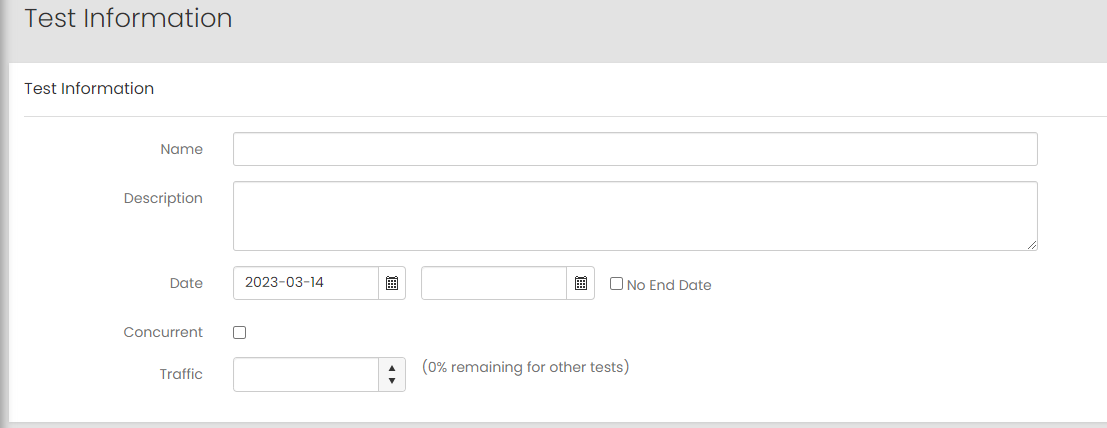
- Choose the percentage of traffic to assign to the test.
-
In the Configure Treatments section, click Add Treatment.
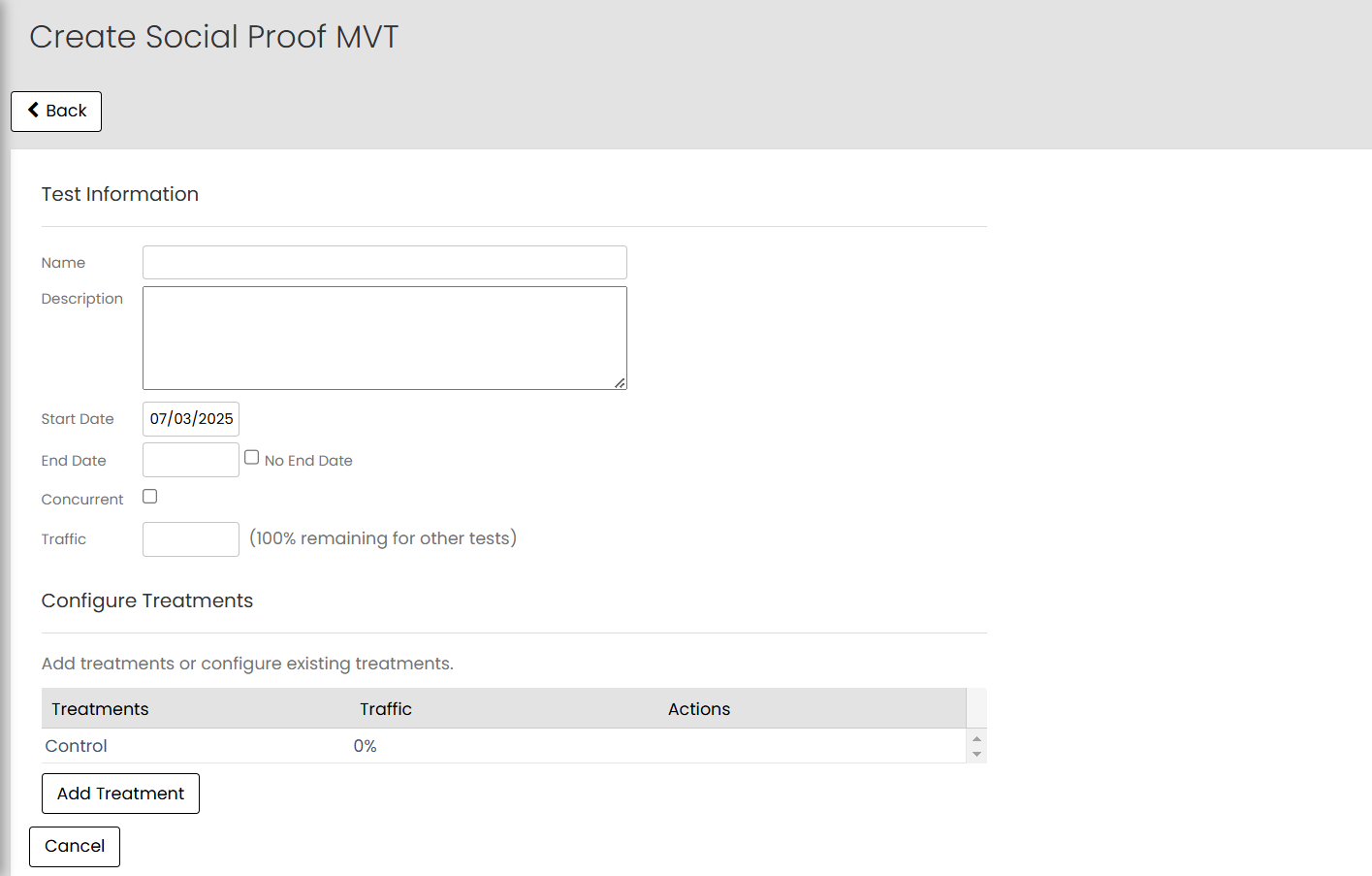
-
In the Add Treatment window, specify the following:
- Name: Specify the name of the treatment.
-
Traffic %: Specify the site traffic percentage to be assigned to the treatment.
-
Treatment Javascript: Specify the JavaScript for treatment to be added.
-
In the Enable Social Proof API Service section, select Yes from the dropdown list.
- Click Done.

Note: Social proof is disabled for the overall site, but you are enabling it and adding the treatment only for the traffic assigned to the test.
The Configure Treatments section displays the control and treatments configured for the test. For example, 50% of the traffic is tested with 25% of Social Proof ON and 25% of Social Proof OFF.

-
Click Save.
The test will be available on your site within 30 minutes. It will not be visible to customers until the start date. For more information about viewing the Social Proof MVT report, see Social Proof MVT Report.

Note: On the MVT Report Page you will have the option to remove outliers from the test result.